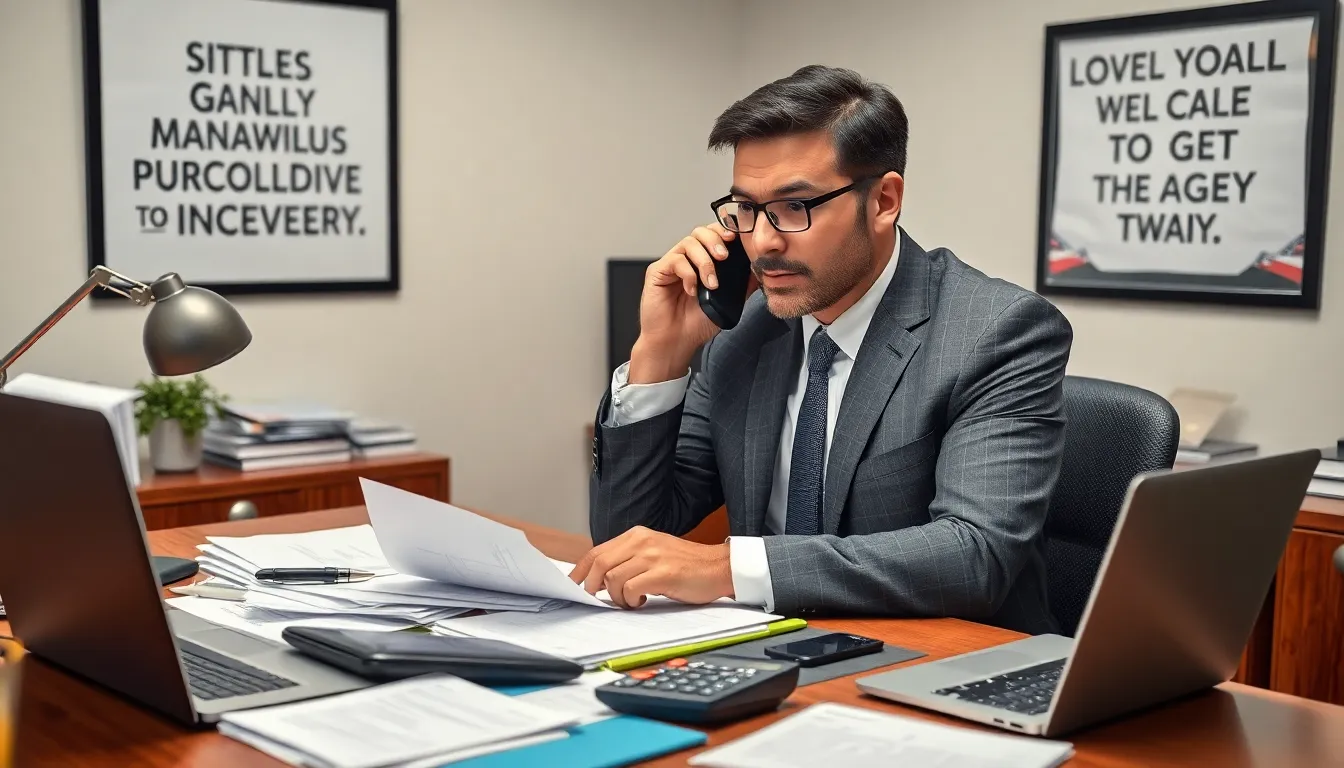In a world where distractions lurk around every corner, the iPhone’s Focus feature has become a lifeline for many. It’s like having a personal bouncer that keeps unwanted interruptions at bay. But what happens when that bouncer gets a little too enthusiastic and decides to keep you in a bubble of solitude longer than necessary? You might just find yourself missing out on that important group chat or the latest meme that’s taking the internet by storm.
Table of Contents
ToggleUnderstanding Focus Mode on iPhone
Focus Mode allows users to customize notifications and app access, promoting a distraction-free environment. This feature adapts to various activities, helping individuals concentrate more effectively.
What Is Focus Mode?
Focus Mode enables users to limit interruptions by creating customized settings for different activities. Specific configurations can silence notifications, allowing users to stay engaged in their tasks. It acts as a tailored experience, ensuring that only essential contacts can reach them while important applications remain accessible.
Key Features of Focus Mode
Focus Mode contains several notable features enhancing user control. Users can personalize settings according to their preferences, including options for work, personal time, or sleep. Allowing automatic activation based on time or location simplifies transitions between tasks. Additionally, notifications can be customized, ensuring users receive alerts only from essential apps and contacts.
Steps to Turn Focus Off on iPhone
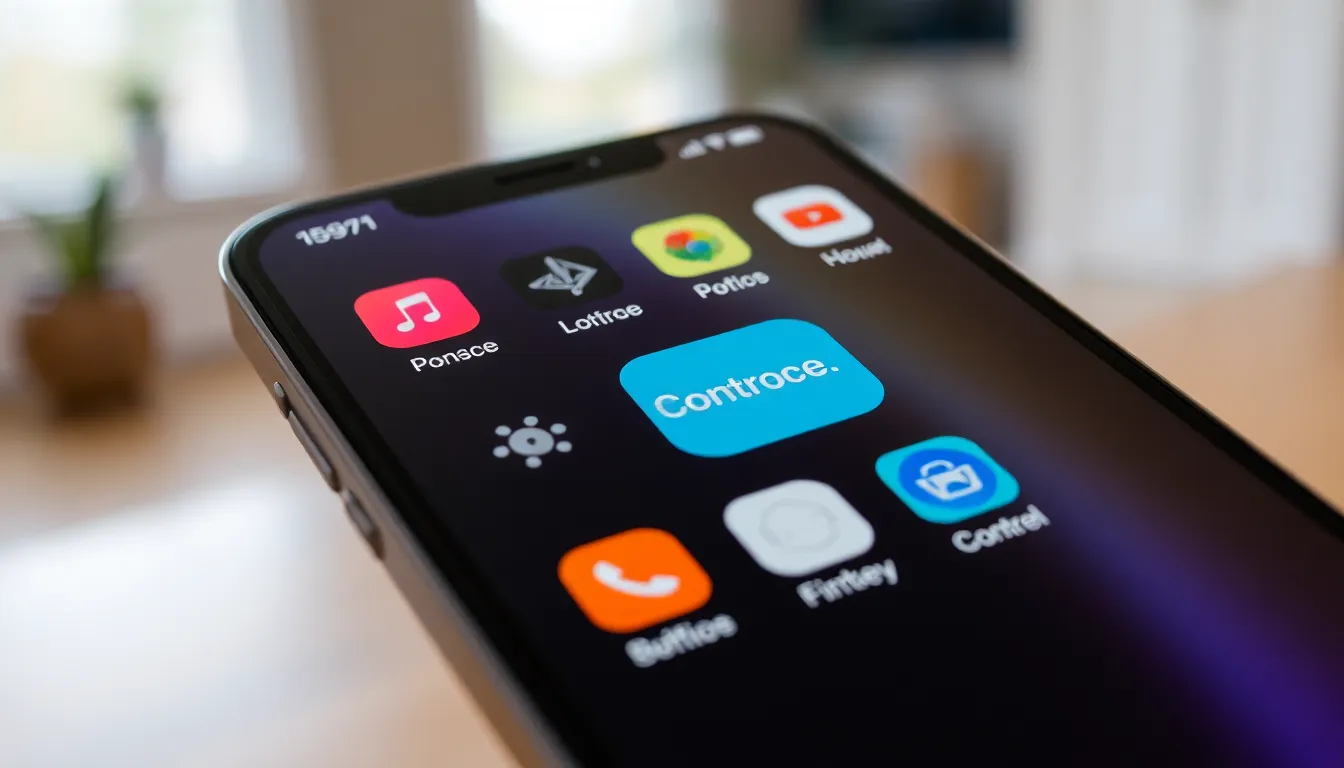
Turning off the Focus feature on an iPhone is straightforward. Users can utilize various methods to accomplish this task quickly.
Using Control Center
Accessing the Control Center provides a quick way to disable Focus. To open it, users swipe down from the top-right corner of the screen on iPhones with Face ID or swipe up from the bottom on earlier models. Tapping the Focus icon highlights all active modes. Then, selecting the active Focus mode turns it off. This method allows for immediate deactivation without diving into settings.
Through Settings App
The Settings app offers a more detailed approach to turning off Focus. Users begin by opening the app and navigating to “Focus.” Once there, they see all available Focus modes. Tapping on the active mode brings up additional options. From this screen, users can toggle the switch to off, ensuring notifications return to normal. This method provides visibility into all Focus settings and possibilities, allowing for specific adjustments if necessary.
Troubleshooting Common Issues
Users may encounter issues while trying to turn off the Focus feature on their iPhone. Addressing these concerns can restore normal functionality and improve user experience.
Focus Mode Not Turning Off
If Focus Mode doesn’t turn off, check the Control Center for an active Focus icon. Users should tap this icon and ensure the selected mode is deactivated. Restarting the device may also resolve software glitches. Users can also examine the Settings app. In “Focus,” confirm the mode is toggled off. Additionally, ensure that “Focus Status” isn’t set to share with other apps. Sometimes, a simple update to the latest iOS version can fix persistent issues.
Notifications Still Coming Through
In some cases, notifications may still come through despite Focus Mode being active. First, review the settings for allowed notifications. Users can access “Focus” in Settings and check which apps are permitted to send notifications. Essential contacts might still bypass the Focus restrictions if allowed previously. If notifications from unwanted apps persist, users should consider adjusting Focus options or checking if Do Not Disturb settings conflict with Focus Mode settings. Finally, restarting the device may help in refreshing notification preferences.
Additional Tips for Managing Focus
Managing Focus on the iPhone enhances the user’s experience, ensuring effective use of time and attention. Implementing these additional tips can help users optimize their device further.
Customizing Focus Modes
Tailoring Focus Modes can significantly improve user convenience. Users can create specific Focus settings for work, personal time, or sleep. This customization includes choosing which apps send notifications during each mode. Select contacts that can communicate while Focus is active. Adjusting these settings offers control over what distractions occur throughout the day. Users should regularly revisit these configurations to ensure they align with current needs.
Setting Up Focus Schedules
Establishing Focus schedules automates the process of managing notifications. This feature allows users to set specific times when certain Focus Modes activate. For instance, a user can program work mode to start at 9 AM and end at 5 PM on weekdays. Location-based triggers also offer flexibility, activating Focus when entering particular settings. Aligning Focus schedules with daily routines aids in maintaining productivity and minimizing interruptions. Users should regularly evaluate these schedules to ensure they meet evolving requirements.
Turning off the Focus feature on an iPhone is a straightforward process that can help users reconnect with their notifications and communications. By utilizing the Control Center or the Settings app, individuals can easily manage their Focus settings to strike a balance between productivity and connectivity.
It’s essential to regularly review and adjust these settings to ensure they meet changing needs. Customizing Focus Modes for different activities and automating schedules can enhance the user experience while keeping distractions at bay. Embracing these tips allows users to maximize their iPhone’s capabilities while staying connected to what truly matters.