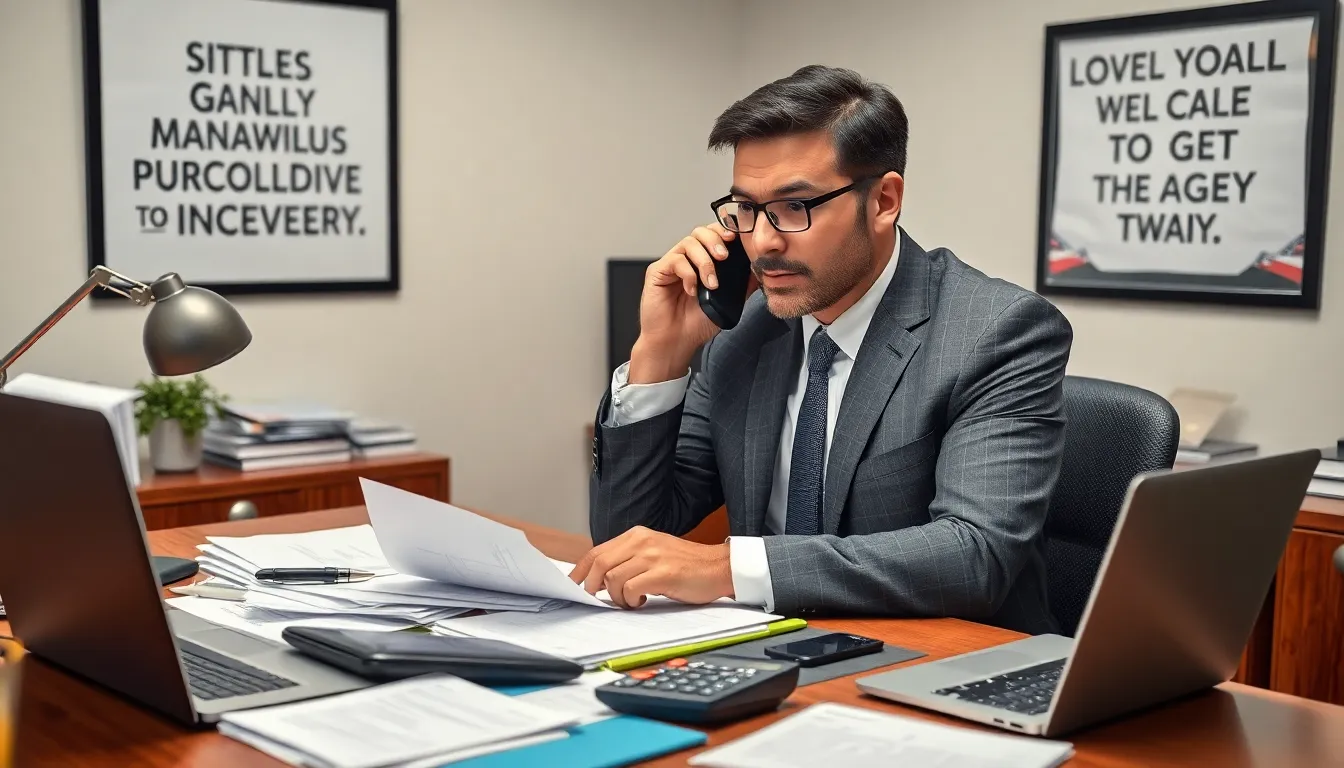In a world where every moment is a photo op, it’s no surprise that iPhone users find themselves with a treasure trove of pictures. But what happens when those precious memories start to crowd your device like a family reunion gone wrong? Fear not! Downloading iPhone pictures to your computer is easier than finding a cat video on the internet.
Table of Contents
ToggleUnderstanding the Need to Download iPhone Pictures to Computer
iPhone users often accumulate thousands of pictures, making it difficult to manage all that content effectively. Storage limitations can arise when devices are full, leading to a frustrating experience. To alleviate this issue, transferring pictures to a computer becomes essential for organization and space management.
Backing up images on a computer ensures they remain safe from loss due to accidental deletion or device malfunction. It’s crucial to have a reliable storage location for preserving cherished memories. Organizing pictures on a computer allows for easy access, enabling users to categorize and edit images efficiently.
Transferring photos facilitates sharing them with friends or family. Users can create albums or slideshows for various occasions without cluttering their iPhones. Additionally, having images on a computer makes printing or professional editing simpler and more accessible.
Managing memories with dedicated software provides further advantages. Users can utilize photo management tools to sort, tag, and edit images in bulk. Utilizing a computer for these tasks often speeds up the process compared to working solely on a mobile device.
Emphasizing the importance of a backup system highlights the role of computers in digital preservation. A computer acts as a secondary storage space, providing peace of mind for users. Regularly downloading photos helps maintain a streamlined device while ensuring memories are securely stored for future viewing.
Methods to Download iPhone Pictures

Many methods exist for downloading iPhone pictures to a computer. Each method offers unique benefits depending on user preference.
Using USB Cable
Using a USB cable provides a direct and fast way to transfer pictures. Connect the iPhone to the computer with a USB cable. Open the file explorer on the computer, and locate the iPhone device. Navigate to the DCIM folder, where all photos are stored. Select the desired images, then copy and paste them into a folder on the computer. This method ensures that transfers occur quickly without relying on internet speed.
Using iCloud
Using iCloud facilitates wireless syncing between devices. Enable iCloud Photos on the iPhone to automatically upload images to iCloud. Access iCloud on a computer through a web browser or the iCloud app. Users can then select and download the images they wish to keep on their computer. This option provides convenience, particularly for those who prefer managing photos without cables.
Using Third-Party Software
Using third-party software offers additional flexibility in managing photos. Various applications, such as AnyTrans and iMazing, provide quick downloading options with simple interfaces. Install the chosen software on the computer and connect the iPhone. Navigate through the app’s options to select and download desired images efficiently. Third-party solutions often come with extra features like bulk downloads and enhanced organization tools.
Troubleshooting Common Issues
Transferring photos from an iPhone to a computer can sometimes lead to issues. Users might encounter connection problems or software compatibility issues that hinder the transfer process.
Connection Problems
Connection problems often stem from faulty cables or ports. A user may notice that the USB cable isn’t securely plugged into both the iPhone and the computer. Additionally, using original Apple cables ensures optimum performance. If an error message appears during the transfer, restarting both the iPhone and computer often resolves temporary glitches. Some devices might need to be unlocked to establish a proper connection. Furthermore, verifying that the latest version of iTunes is installed may clarify potential incompatibilities.
Software Compatibility
Software compatibility issues frequently arise with outdated systems or applications. Users should check that their operating system supports the current iPhone software version. Apps like iTunes or third-party software need regular updates to function correctly. When third-party solutions are used, research ensures they are compatible with the user’s device and operating system. In some cases, reinstalling the software may solve persistent problems, providing a fresh start for the transfer process. Keeping all relevant applications updated ensures a smoother experience.
Tips for Managing Your Photos
Managing photos on a computer enhances overall organization and ease of access. Users should create folders for different events, holidays, or people to keep everything in order. Regularly deleting unnecessary or duplicate images prevents clutter from accumulating.
Using photo management software simplifies sorting and editing tasks. Programs like Adobe Lightroom or Google Photos offer features for organizing, tagging, and editing images simultaneously. Using these tools promotes a streamlined workflow.
Backing up photos provides essential protection against loss. External hard drives or cloud storage solutions, such as Google Drive or Dropbox, serve as effective backup options. Setting a regular schedule for backups ensures that memories remain secure over time.
Labeling images with descriptive titles adds context and makes searches easier later. Tags can include locations, dates, or events that help identify photos quickly. Creating a consistent naming convention saves time during future photo retrieval.
Consider using slideshows for sharing photos with friends and family. This method presents images in an engaging way, highlighting cherished memories. Friends can enjoy streams of shared experiences when organized by themes or timelines.
It’s important to stay consistent with updates to software and systems. Frequent updates enhance security and ensure compatibility during transfers. Users benefit from smoother functionality and fewer issues when the latest versions are installed.
Lastly, periodically reviewing photos encourages users to maintain an organized library. Regular assessments allow for quick identification of favorites and unwanted images. This practice promotes a more enjoyable experience when browsing through past memories.
Transferring iPhone pictures to a computer is essential for effective photo management and safeguarding cherished memories. By utilizing methods like USB connections iCloud or third-party software users can easily download and organize their photos. Regular backups not only keep devices clutter-free but also provide peace of mind against potential loss.
Implementing a structured approach to photo organization enhances accessibility and enjoyment. Creating folders for different events and utilizing photo management tools can streamline the process. Staying updated with software and maintaining a regular backup schedule ensures a smooth experience. With these practices in place users can confidently manage their photo libraries and preserve their memories for years to come.