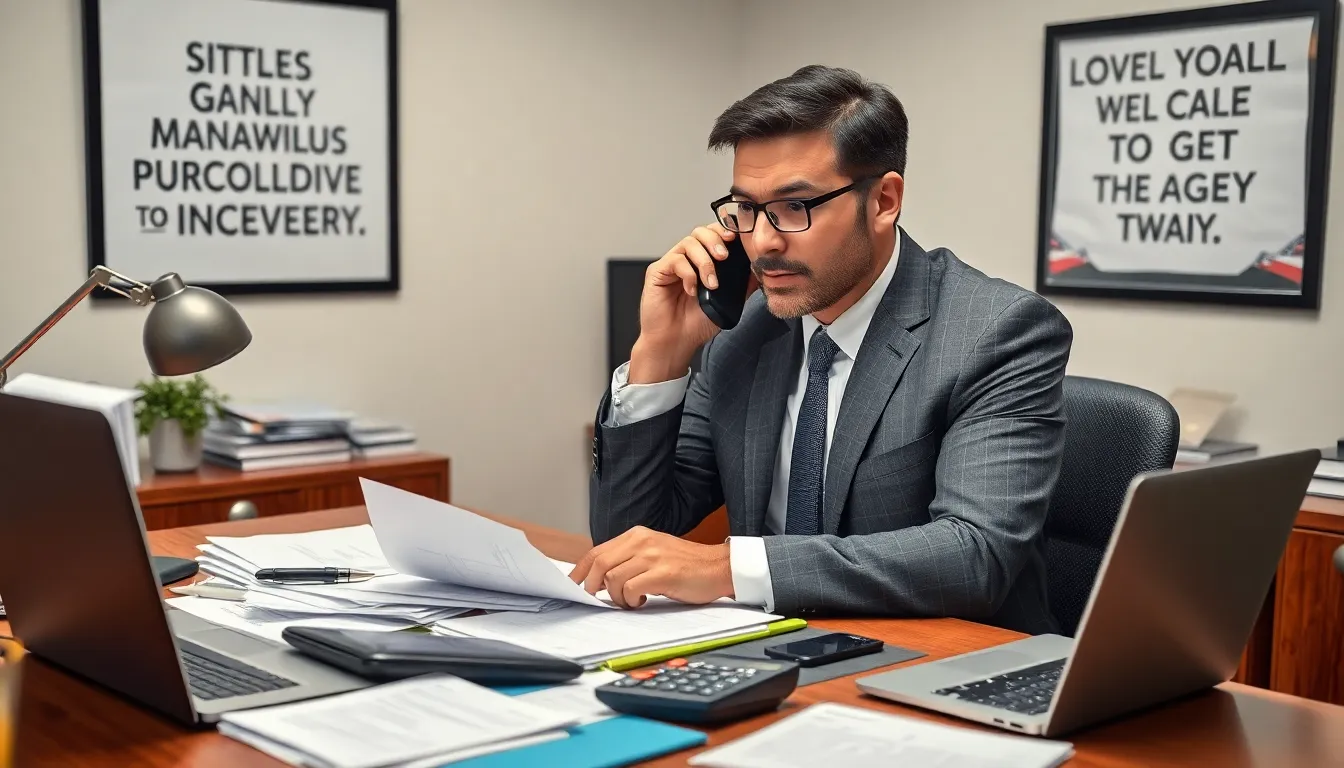Ever wondered where all those audio files on your iPhone mysteriously disappear to? It’s like a magic trick—one moment they’re there, and the next, poof! They vanish into thin air. But fear not, because understanding where these audio files save is easier than finding your way out of a corn maze.
Table of Contents
ToggleUnderstanding Audio Files on iPhone
Audio files saved on an iPhone can reside in several locations, depending on the source app. Music purchased from the iTunes Store typically finds a home in the Music app, easily accessible to users. Recordings made through Voice Memos save directly in the Voice Memos app, allowing for straightforward playback and organization.
Files downloaded from email or the web often land in the Files app, providing users with a centralized spot to manage various document types, including audio. Streaming services like Spotify or Apple Music store audio files within their respective apps, ensuring quick access but limited sharing capabilities.
Apps that support audio functionalities frequently store their files internally. One notable example includes messaging apps, where audio clips shared in chats remain accessible through the conversation history for future reference. Cloud services integrated with the iPhone, such as iCloud Drive, also offer storage for audio files, allowing them to synchronize across devices.
To locate specific audio files, users can utilize the search function within apps. This feature provides speed and accuracy by filtering results based on file names or types. When troubleshooting missing files, checking the app settings for the selected storage options can clarify where the audio files might have gone.
Being aware of these various storage locations enables easier retrieval and management of audio files on an iPhone. Understanding how each app organizes audio enhances the overall user experience, minimizing frustrations tied to misplaced files.
Common Audio Apps and Their Storage Locations

Audio files can be stored in various apps on an iPhone, making it crucial to know where to look. Each app often uses its own location for audio files.
Voice Memos
Voice Memos saves recordings directly in the app. Users can access their recordings by launching Voice Memos and viewing a list of saved files. Each recording appears with a title, which can be edited for easier identification. Organizing files into folders enhances management and retrieval. Sharing options allow users to easily send recordings via email or messaging apps.
Music App
Purchased music resides in the Music app. Downloads from the iTunes Store show up here, alongside songs synced from a computer. Search functionality inside the Music app helps users quickly find specific tracks. Users can create playlists to group preferred songs together. Apple Music subscribers enjoy additional features, including downloaded albums for offline listening.
Third-Party Applications
Third-party applications also have unique audio storage locations. Spotify and Apple Podcasts keep downloaded files within their respective apps, accessible to listeners anytime. Users often find the favorites section helpful for quick access to preferred content. Files downloaded from messaging platforms like WhatsApp appear within the app’s conversation history. Each service has its own approach to organizing audio files, so users should familiarize themselves with storage practices.
Accessing and Managing Audio Files
Finding audio files on an iPhone requires understanding how different apps manage storage. Users can easily access their audio recordings and music through specific applications.
Using the Files App
The Files app serves as a central hub for managing various documents, including audio files. Files downloaded from emails or the web typically appear here. Users can organize their audio files in folders for better accessibility. To locate a specific file, tapping the search bar within the Files app is effective. This app allows for easy sharing and transferring of audio files, making it a convenient option for users.
Syncing with iTunes or Finder
Syncing audio files through iTunes or Finder simplifies file management across devices. Users can connect their iPhone to a computer, thereby accessing music, podcasts, and other audio files stored locally. Dragging and dropping files ensures proper placement within iTunes or Finder. Moreover, selecting the desired audio content and syncing it to the iPhone provides flexibility for offline enjoyment. Knowing how to use this method enhances access to personal audio libraries.
Troubleshooting Audio File Issues
Audio file issues on iPhones may result in missing or inaccessible sounds. Start by checking common storage locations. Voice Memos should display recordings directly within its app. Music from iTunes appears in the Music app. Files downloaded from emails or websites land in the Files app.
Next, consider the settings within specific apps. Ensure that permissions for storage access are enabled. Occasionally, logging out and back into apps, such as Spotify or Apple Music, may resolve file visibility problems. Users often find success by refreshing their app caches.
If audio files vanish, utilize the search function in each app. Enter the file name, song title, or artist to expedite retrieval. For instance, searching “Voice Memo” in the Voice Memos app typically directs users to the correct recording.
Synchronization provides another solution. Connecting the iPhone to a computer through iTunes or Finder allows users to manage and transfer files easily. Regular backups help prevent loss of important audio files, so frequent backups, whether through iCloud or computer, remain essential.
Checking for software updates can also resolve audio issues. Apple frequently releases updates that enhance device performance and can correct bugs affecting file storage. Users can find updates in the Settings app under General, then Software Update.
Knowing these methods aids in swiftly troubleshooting audio file challenges. Familiarity with app functionalities fosters easier access to desired audio files.
Understanding where audio files save on an iPhone is key to managing and accessing them effectively. By familiarizing oneself with the various storage locations across different apps users can streamline their experience and reduce frustration. Whether it’s music in the Music app or recordings in Voice Memos knowing these details makes retrieval straightforward.
Utilizing the Files app as a central hub for organization can further enhance efficiency. Regular backups and syncing practices ensure that important audio files remain accessible and secure. By keeping these strategies in mind users can enjoy their audio content without the hassle of misplaced files.